Subtitles are one of the best features of TikTok videos because they provide a number of benefits for both viewers and creators. Here are three reasons why you should always watch TikTok videos with subtitles on:
Table of Contents
The advantages of subtitles
- Subtitles help viewers understand the video content.
If you’re not familiar with the language being spoken in a video, or if there are multiple languages being used, subtitles will help you follow along with what’s happening. Without subtitles, you might miss important information or be confused by what’s going on.
- Subtitles make it easier to follow along with a video’s choreography.
Many TikTok videos include complex dance moves or lip syncing routines. If you can’t see the performer’s lips clearly, or if you don’t know the dance moves, subtitles will help you follow along.
- Subtitles can improve your comprehension of a video’s message.
Not all videos are created equally – some contain more complicated messages than others. If you want to be sure to catch all of the nuances in a video, turn on the subtitles!
Make it easy and inclusive
Subtitles can be extremely helpful when watching TikTok videos, as they make the videos easy to follow and inclusive for all viewers. By adding subtitles, creators can ensure that everyone can understand the content of their videos, regardless of their level of understanding of the language being used. Additionally, subtitles can be used to add humor or additional information to a video that may not be conveyed through the audio alone. Overall, subtitles are a great way to improve the overall viewing experience for all of your viewers, and should be considered when creating TikTok videos.
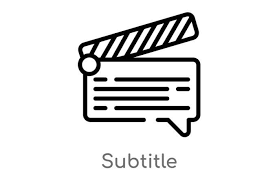
Accessibility
There are many advantages to using subtitles in TikTok videos, but the most important one is accessibility. When videos are subtitled, they can be enjoyed by a much wider audience. This is especially beneficial for those who are deaf or hard of hearing, as they can access the audio content of the video through the text. Additionally, subtitling can help non-native speakers improve their understanding of spoken language. By reading along with the subtitles, they can better follow the conversation and learn new vocabulary. Overall, using subtitles in your TikTok videos is a great way to make your content more accessible to everyone.
Search Engine Optimization
Subtitles can help optimize your TikTok videos for search engines. When you add subtitles to your videos, you are adding extra text that can be indexed by search engines. This can help your videos appear in search engine results pages (SERPs) when people search for terms related to your video content. Adding subtitles can also help increase the visibility of your videos to viewers who speak different languages than the language of the video.
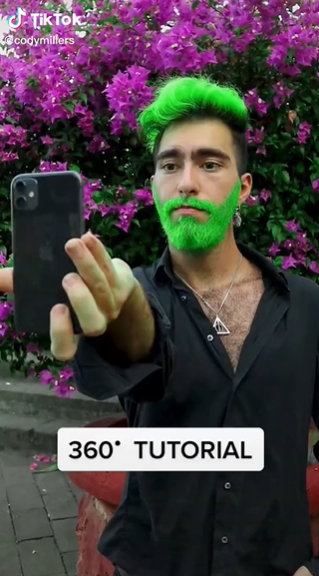
How to add subtitles to TikTok videos?
There are a few ways to add subtitles to your TikTok videos. The first way is to use an app called Caption. This app is available on both the App Store and Google Play. Once you have the app installed, open it and tap the + symbol in the top right corner. Then, select the video you want to add subtitles to from your device’s storage. Once the video is loaded, tap on the text icon in the bottom right corner of the screen. Here, you can type in the subtitles for your video. You can also adjust the timing of each subtitle by tapping and dragging it left or right. When you’re finished, tap on the checkmark icon in the top right corner of the screen.
Another way to add subtitles to your TikTok videos is by using a website called Amara. First, head over to amara.org and create an account. Once you’re logged in, click on “Create New Project” in the top left corner of the screen. Then, select “Video” from the list of project types. Next, enter the URL of the TikTok video you want to add subtitles to. You can also add a title and description for your video here. Once you’re finished, click on “Create Project”.
Now that your project is created, scroll down until you see the “Subtitles” section. Here, you can upload a subtitle file (in .srt format) or type in the subtitles for your video manually. You can also adjust the timing of each subtitle by clicking and dragging it left or right. When you’re finished, click on “Save Changes”.
If you don’t want to create your own subtitles, you can also use ones that have already been created by someone else. To do this, head over to titlovi.com and search for the video you want to add subtitles to. Once you’ve found it, click on “Get Subtitles”. This will take you to a page where you can choose from a list of available subtitle files (in .srt format). Once you’ve selected a subtitle file, click on “Download” and then “Select File”. Next, locate the subtitle file on your device and click on “Open”. Finally, click on “Upload” in the Amara website and wait for it to upload. Once it’s finished uploading, click on “OK”.

The advantages of visual text
Visual text is easier to read than traditional text.
A study by the National Eye Institute found that people are able to process visual text faster than traditional text. The study also found that when people read visual text, they are more likely to remember the information they read.
Visual text is also more engaging than traditional text. A study by the Nielsen Norman Group found that people are more likely to remember information that is visually engaging. The study also found that people are more likely to share information that is visually engaging.
Visual text is also more effective than traditional text. A study by the Social Science Research Network found that people are more likely to take action after reading information that is presented in a visually engaging way. The study also found that people are more likely to remember information that is presented in a visually engaging way.
What’s the differences between subtitles and closed captions?
Subtitles
Subtitles are text versions of the dialogue and other important audio in a video, typically displayed at the bottom of the screen. They can be used to translate dialogues in foreign languages, or to help deaf or hard-of-hearing viewers follow what is being said. Subtitles can also be used to caption videos for the hearing impaired.
Captions
Captions are a form of writing that helps deaf or hard-of-hearing people understand what is being said in a video. Captions are also helpful for people who are learning to read, or for people who want to watch a video without disturbing others. Captions can be turned on and off, depending on your needs.
Choose the right subtitle font
There is no one perfect subtitle font, but there are a few things to keep in mind when choosing one:
Make sure the font is legible. This is especially important for people who are deaf or hard of hearing. Some fonts are harder to read than others, so be sure to test out different fonts and see which ones are easiest to read.
Choose a font that is visually appealing. While legibility is important, you also want the subtitle font to look good on the screen. Try out different fonts and see which ones look the best.
Match the font to the tone of your film. If your film has a quirky, fun tone, you might want to choose a playful font. If your film has a more serious tone, you might want to choose a more traditional font.
Add a stripe under the subtitles
How to Add a Stripe Under the Subtitles on TikTok
- Open the TikTok app and find the video you want to add a stripe to.
- Tap on the three lines in the top left corner of the screen to open the menu.
- Tap on “Edit.”
- Tap on “Subtitle.”
- Tap on the text field and type in your subtitle.
- Tap on the Aa icon to change the font and color of your subtitle.
- Tap on the gear icon to change the size, alignment, and position of your subtitle.
- Tap on the plus sign (+) at the bottom of the screen to add a stripe.
- Tap on “Done” when you’re finished editing your subtitle.
How to Add a Stripe Under the Subtitles on YouTube
Open the video you want to add a stripe under in your web browser.
Right-click on the video and select “Show video controls.”
Select the “Subtitles” tab and click on the “Add subtitles” button.
Select the language of the subtitles you want to add and click on the “OK” button.
Drag the slider next to the “Volume” bar until the volume for the subtitles is at the level you want it to be at.
Click on the “X” button in the top-right corner of the “Subtitles” tab to close it.
Right-click on the video again and select “Save video as.”
Save the video to your computer and open it in a video editor such as Adobe Premiere Pro or Final Cut Pro X.
Import the video into the video editor and drag it onto the timeline.
Add a black stripe under the subtitles by creating a new layer above them, clicking on the “Create New Layer” button, and then clicking on the “Rectangle” tool in the toolbar.
The stripe should be about twice as wide as the subtitle text and should extend all the way across the video. You can adjust its size and position by selecting it and then using the transform controls in the toolbar.
When you’re done, export the video to YouTube by selecting File > Export > Export Movie… and clicking on the “YouTube – HD 1280×720” preset in the export dialog box.

Add subtitles to videos in different text sizes
Adding subtitles to videos can be a great way to provide more information or clarification for your viewers. There are a few different ways to add subtitles to your videos, and the size of the text can vary depending on your preferences. Here are a few methods for adding subtitles to your videos:
Add subtitles in the video editing software you’re using. Most video editing software programs have the ability to add subtitles. This is usually a simple process that involves typing the text you want to appear in the subtitle box, and then aligning it with the correct time stamp in the video.
Use an online subtitling tool. There are a number of online tools that allow you to add subtitles to your videos. These tools typically have a user-friendly interface, and they can be used to create subtitles in a variety of different fonts and sizes.
Add subtitles using YouTube’s built-in subtitling feature. YouTube allows users to add subtitles to their videos using its built-in subtitling feature. This feature is easy to use, and it allows you to create subtitles in a wide range of fonts and sizes.

How to add subtitles with subtitle editor?
Open the video you want to add subtitles to in the TikTok app.
Tap the three lines in the top left corner of the screen.
Select “Subtitle Editor” from the menu.
Tap the “Add New Subtitle” button.
Enter your subtitle text into the text field.
Tap the “Save” button.
How to download TikTok videos free and fast?
There are a few ways that you can go about downloading TikTok videos for free. One way is to use a website or online service that will allow you to download the videos directly. Another way is to use a tool that will help you extract the video from the app itself. Whichever method you choose, be sure to follow the instructions carefully in order to get the best results.
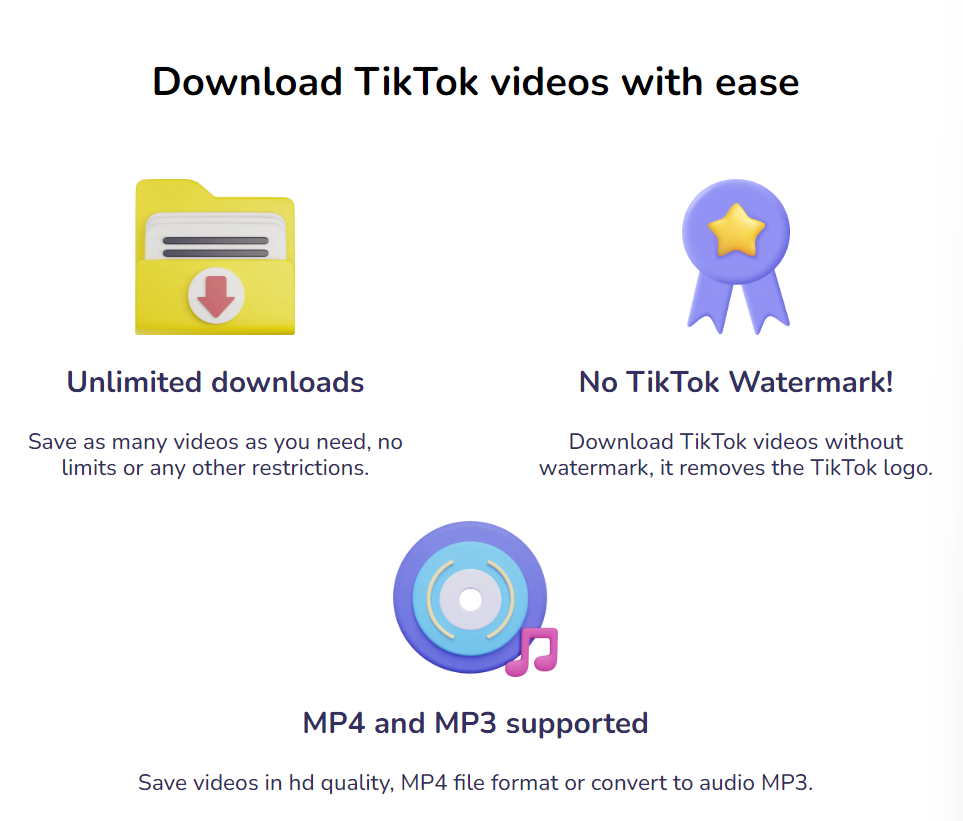
If you want to use a website or online service to download TikTok videos, there are a few popular options that you can try. One of these is SaveTubed, which allows you to download any YouTube video in HD quality, including TikTok videos. Simply paste the URL of the video into the website’s search bar and hit “download.” Another popular option is ConvertTube, which also allows you to download YouTube videos, as well as videos from other websites like Instagram and Facebook. To use this website, simply paste the URL of the video into the search bar and click “convert.”
If you want to extract the video from the app itself, there are several tools that can help you do this. One of these is VideoToolbox, which allows you to extract videos from a number of different apps, including TikTok. To use this tool, simply open it up and connect your device. Once your device is connected, select “TikTok” from the list of apps and extract the desired video. Another popular tool for extracting videos from apps is i Extractor. This tool is available for both Mac and PC, and it allows you to extract videos from a wide range of apps, including TikTok, Snapchat, WhatsApp, and more.
